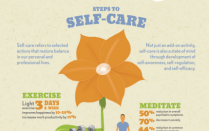Trauma-Informed Spaces
Understand the principles of trauma-informed care, and how they can be integrated into physical spaces, through an immersive virtual reality experience.
In the Trauma-Informed Spaces app, you can explore a virtual human services clinic from the perspective of a client seeking care.
You will experience how environmental factors — including lighting, signage, seating and accessibility — affect your clients and learn how changes can improve their experiences and treatment outcomes. Whether you are a social worker, doctor, nurse, teacher or another professional working in health care or human services, Trauma-Informed Spaces will help you improve the quality of care for your clients.
Download Trauma-Informed Spaces
Meta Quest navigation
In Meta Quest, the virtual reality simulation is titled, "Is this the place for me? Trauma-Informed Care VR."
As you move through the simulation, you will encounter 11 interaction points where you can see what an office might look like with low, moderate and high integration of trauma-informed principles.
The simulation will automatically save your progress, so you can exit at any point and pick up where you left off. We estimate that it will take about 30-50 minutes to complete the simulation, depending upon how many times you review the content.
Introduction
The simulation starts with a description of our virtual agency and a recap of the trauma-informed principles you should consider while exploring the virtual environment. You will see text on screen and hear our narrator, TI-Friendly, throughout this portion.
In-App Tutorial
Once you have viewed the introductory material, you will be taken into a brief tutorial that will instruct you on the in-app controls for moving around and interacting with the environment. The tutorial will cover the following areas:
Moving around the agency
You can move around through teleporting or free motion using the left-hand joystick. If you are prone to motion sickness, we recommend using the teleport option as this will help reduce the chance of getting motion sick in the simulation.

Stylus and tablet
Throughout the simulation, you will use a virtual stylus and tablet to access information about each interaction point and track your progress. To play the audio narration for each interaction point, click the speaker icon. The icon will change color to indicate when you have listened to each narration. You can replay each point multiple times.
To replay the introductory materials, select the overview button. You can also return to the tutorial by clicking the “?” button.

Viewing Differing levels of Trauma-Informed Care
As you explore each interaction point, you can view the three levels of trauma-informed design: low, moderate and high. To do so, point your right controller at an interaction point and hit the “A” button on the controller. You will see the representation of trauma-informed design change, along with an indicator stating whether it is now a high, moderate or low level.

Exploring the Virtual Agency
Once you have completed the tutorial, the door to the agency will open and you can navigate through the agency and explore the interaction points. Take your time listening to the narration to learn more about how trauma-informed principles can be integrated into different parts of an agency’s physical environment. You can revisit an interaction point as many times as you like. Once you have visited every interaction point, you will receive a message congratulating you on completing the simulation. At that point, you can exit or continue to review the content.

Completing the Assessment
Once you have reviewed the entire simulation, you can complete the in-simulation assessment. Your instructor will let you know when to take it.
To take the assessment, enter the simulation again, and using the stylus and tablet, select the "Start assessment" button. Then, enter your name and you will be taken to the assessment tutorial.
For the assessment, you will revisit each interaction point and determine whether you are seeing a low, moderate or high integration of trauma-informed design. You will then record a brief (less than 2 minutes) audio answer describing how you would use trauma-informed principles to improve that part of the agency.
As you complete the assessment, your progress will be recorded, so you can exit the app if you need to. When you re-enter the simulation, the assessment will start where you left off.
After recording all of your responses, you can submit your answers. In order to submit your responses, your device must be connected to Wi-Fi.
There are two ways to install the simulation app, titled “Is this the place for me? Trauma-Informed Care VR.”
- Using the mobile device you used to set up your headset
- Searching for the app in the Quest Headset Library
Install Using your Mobile Device
To install the TIVR app on your headset using your mobile device, make sure you are logged in as your user account in the Oculus app. Then, open this link on your device. (You can copy and paste the link into an email and email it to yourself to easily open it on your mobile device.)
When you click on the link, a webpage with a description of the app will open. You will see a notice that the app is “Available Through the App Lab”; click the OK button.
On the main webpage, select the “Free” button, and the app will automatically install on your headset the next time you connect it to Wi-Fi. You will also find the app listed in your app library.

Search in the Quest Headset Library
You can also install the TIVR app directly on the Oculus Quest Headset. Make sure your headset is connected to Wi-Fi and go into the app store within your headset.
In the search bar, type the full name of the app: “Is this the place for me? Trauma-Informed Care VR” (do not include the quotes). Be sure there are no typos or the app will not come up.
At the bottom of the search results window, you will see the App Lab heading and a note that this app may be experimental or in development. Select the "View App" button.

Then, the app icon will appear in the window. Select it view the details for the app. When the details open, select the "Free" button to install the app on your headset. Once it downloads, it will also be available in your app library.
Thank you for your interest in this project! If you have used Trauma-Informed Spaces on any platform, we would love to hear about your experience. Your feedback will allow us to improve future versions and address any issues our users encounter.